Document Templates
In addition to the main document, mseDoc365 contains all other attachments and information that are either originate from the mseDoc365 template or were added in the course of the mseDoc365 process have been added. This template, selected according to various configurable properties, contains all the presettings that can already be entered when creating mseDoc365.
mseDoc365 Template Card
With this feature, you can design templates according to your specific requirements, define placeholders, and configure dynamic content.
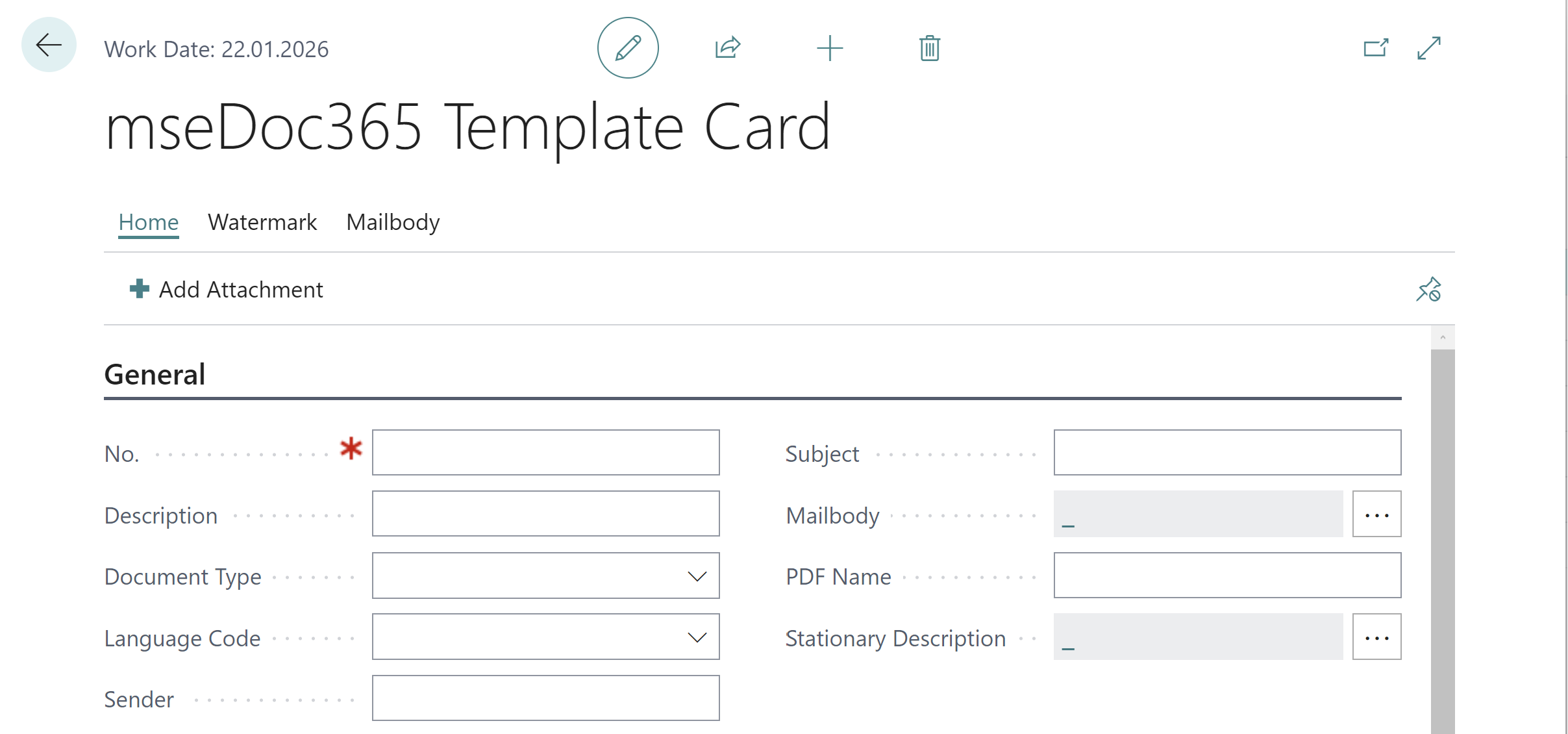
General
Here you can create your document using the mseDoc365 template. In General section you will see
- No.: Number for your Document
- Description is to describe the document
- Document Type to define the document type.
- Language Code section to define which language the document will be
- Sender Specifies the value of the Sender field
- Subject to define which subject the document will be about
- Mailbody section to choose which mailbody will be used when sending
- PDF Name Specifies the value of the PDF Name field.
- Stationary Description Specifies the value of the Stationary field.
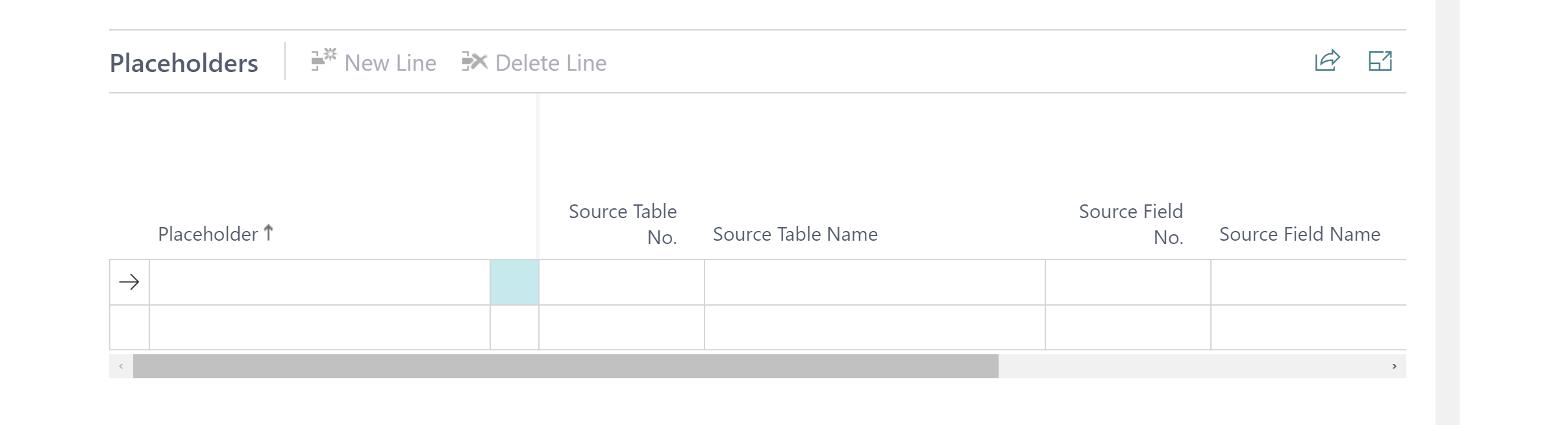
Placeholders
This tab you can see and manage your placeholders. Placeholders provide a convenient way to dynamically insert values into your documents. They act as variables that are replaced with actual data when generating documents.
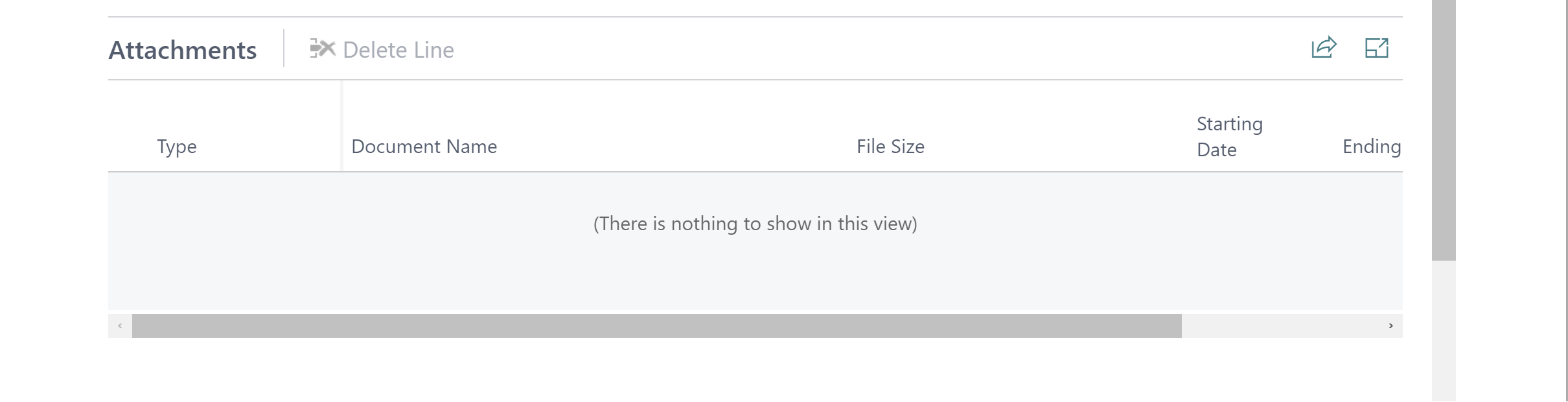
Attachments
This tab you can see and manage your attachments. With using +Add Attachment button in action items you can add attachment to your document.
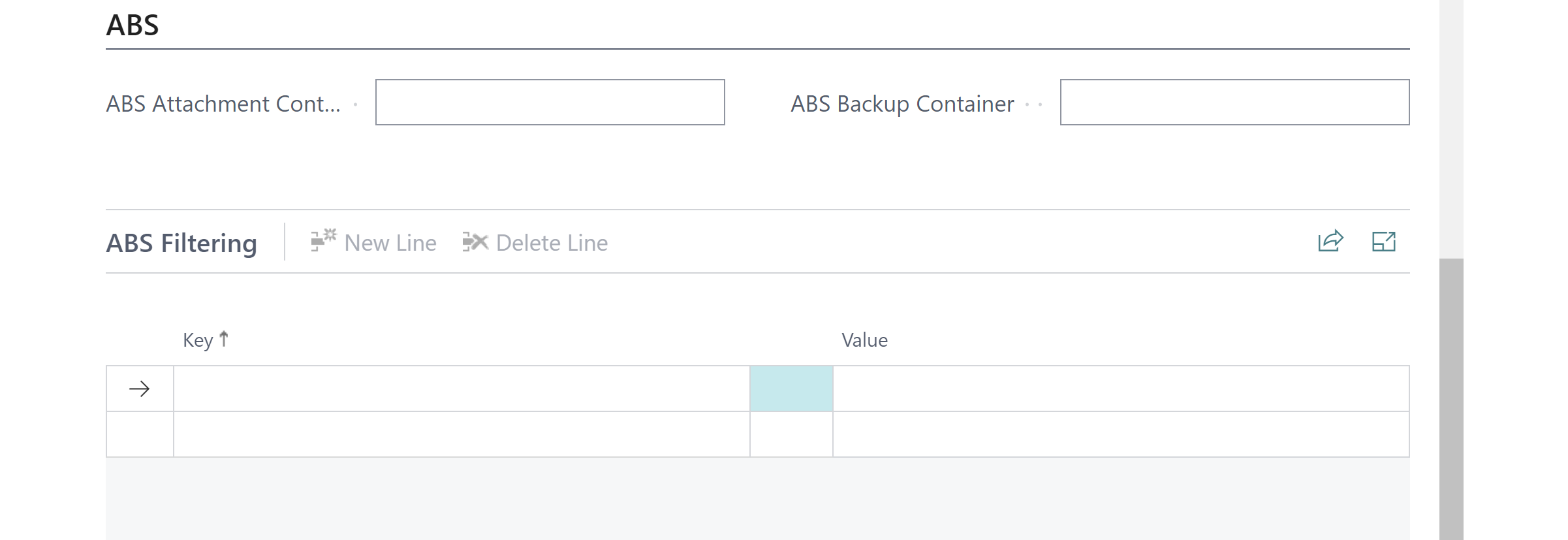
ABS
- ABS Attachment Container: Specifies the value of the ABS Attachment Container field.
- ABS Backup Container: Specifies the value of the ABS Backup Container field.
Action Items
- Home: This action item includes the add attachment option.
- Watermark: This action item includes the Import Watermark option where you can import your watermarks.
- Mailbody: This action item includes the Import Mailbody and Edit Mailbody where you can import and edit your mail bodies option.